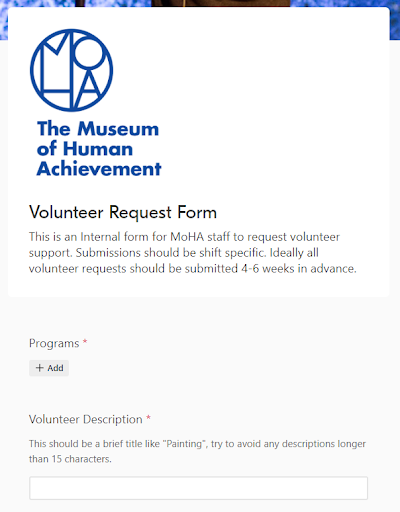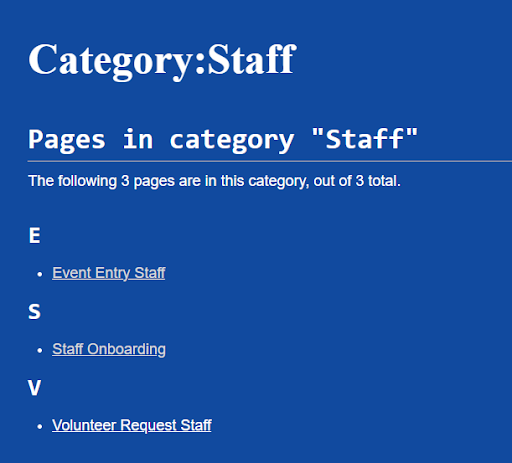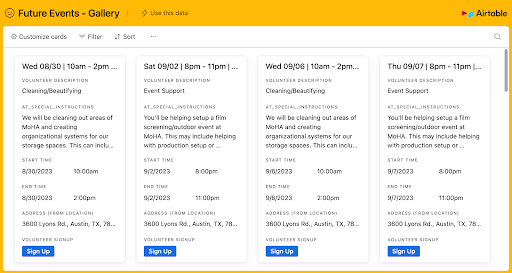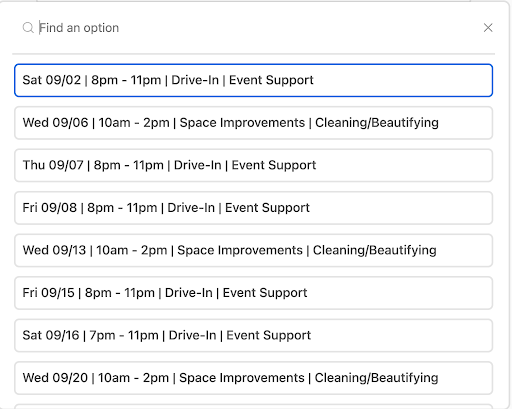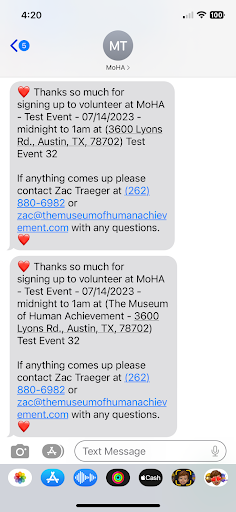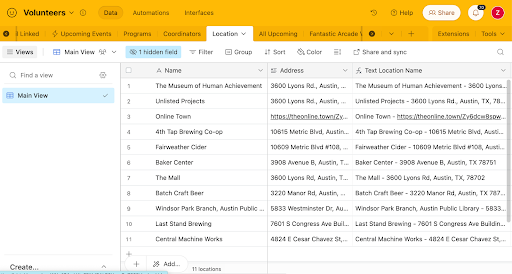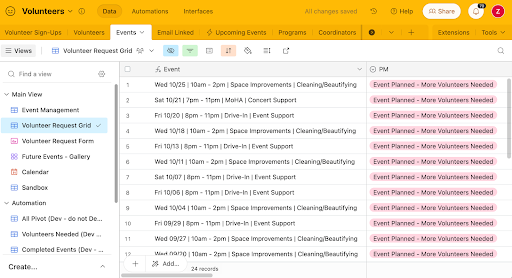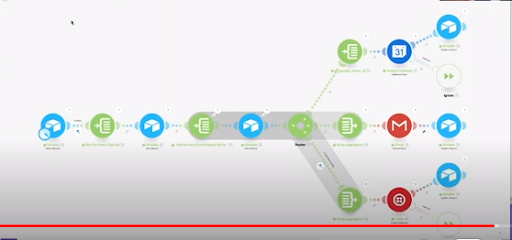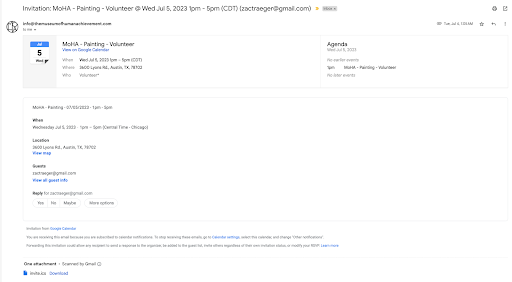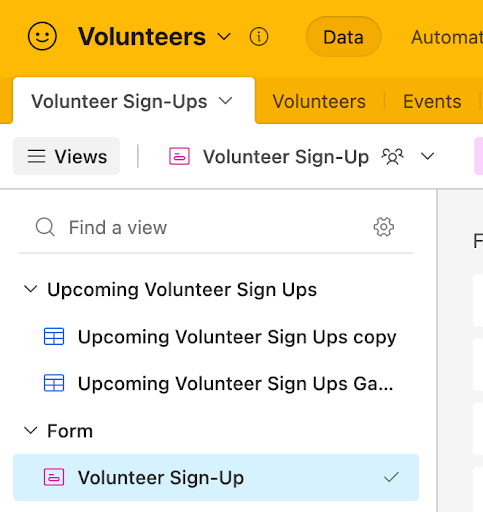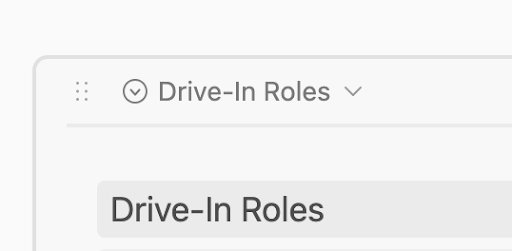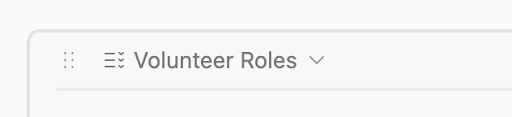Manage Volunteers in Airtable
From MoHA Wiki
Add Volunteer Requests
Purpose:
Using the Airtable form for adding volunteer requests will add it to the volunteer request schedule. Please submit this form 4-6 weeks in advance of the event.
Steps:
- Go to Request Volunteer Staff
- Note: You can also find this through the Staff page on the MoHA Wiki.
- If signing in requires a password, use "mohahaha" (all lowercase).
- Programs
- The program you need volunteers for.
- The start of the description the volunteers will see.
- After the program, volunteers see role, date, time.
- Note: Keep these descriptions brief!
- Pictured below are the two views volunteers can see. In mobile, excess words are sometimes cut off.
- A volunteer can pick "sign-up" from the gallery view, which prepopulates the form with their selected event.
- Volunteer Description
- Note: Once again, this should be BRIEF.
- 15 characters or less.
- Note: Once again, this should be BRIEF.
- Special Instructions
- These instructions will be texted and emailed to the volunteer.
- Text: “Thanks so much for signing up to volunteer at [Program] - [Event Name] - [Date] - [Time] shift at [Location]”
- Email: “Thanks so much for signing up to volunteer at [Program] - [Event Name] - [Date] - [Time] shift at [Location] … you’ll be doing [special instructions]”
- Date
- Date of event.
- Start Time
- Used to create the calendar event, ensure this is before the end time.
- End Time
- Used to create the calendar event.
- Time
- This is what is texted to volunteers. Ex: "9am-11am"
- Location
- If the location isn't populated in the list, add it to the Airtable later.
- Coordinator
- Staff member to contact with questions.
Related links
Edit Volunteer Requests
Purpose:
Editing volunteer requests allows you to add new locations, update project management, and change event details.
If you input your event date incorrectly, resubmit the event and delete the old one. Remember to notify any volunteers of changes if applicable.
Steps:
Add Location:
- Go to: Your Airtable Page > Volunteers > Locations.
- Optional: Hide the "Schedule" tab.
- The only parts you need to edit are "Name" and "Address."
- "Text Location Name" is a formula, but is the content volunteers are sent.
General Edits:
- Go to your Airtable Event > Volunteers > Events.
- On the right, select Views > Volunteer Request Grid.
- PM
- Project Management. If marked "Event Completed" the event will not appear on the public form.
- Events marked "Event Planned - More Volunteers Needed" appear on the form.
- Project Management. If marked "Event Completed" the event will not appear on the public form.
- Programs, Volunteer Description, Special Instructions, Time, Location, Coordinator.
- Edit all of these fields in the Airtable Grid.
- Date
- Google Calendar pulls information from Airtable at 9am and 10am and creates events.
- The syncing isn't two-way, so if you got the date wrong you must create a new event and start over.
- Note: If your Special Instructions are elaborate, copy them before you delete and resubmit.
- You can edit and fit your date if the automation runs with a calendar event, checkbox, and calendar link.
- Uncheck the "at_calendar_created" box.
- Delete the "Google Calendar Event ID" and "Calendar Link" fields for your listing and a new event will be populated in the morning.
- Delete the old event from the Google Calendar.
- If people are already attending, let them know the date was wrong when you change it.
- On the backend, Airtable checks each morning for new entries:
- Once someone signs up to volunteer, they are sent:
- Google Calendar invite
- A text
- An email
- Once someone signs up to volunteer, they are sent:
Related links
Add Volunteer Role Descriptions
Purpose
You can use the "Volunteer Role Description" field in Airtable to provide information for volunteers about what roles you need filled. Information in that field is the only information displayed on sign-up (without the gallery view).
When a program is checkmarked the roles list below with a description. Ex. Games Y'all
- Setup: Help us get tables, chairs, and tech in place, set up, and running. Post signs, prep check-in table, and other physical needs of the space.
Add/Edit:
- Go to Airtable > Volunteers > Volunteer Sign-Up
- If your Program doesn't display, check if it is hidden.
- "Limit selection to specific options (x options selected)"
- "Change selected options"
- Toggle the Programs as needed, then click "Use selected options."
- If not already created, create role descriptions for your Program.
- Select an existing description.
- Duplicate field.
- Duplicate cells toggled on.
- Set the new field as "list."
- Copy the description/top line of a preexisting program.
- This is to get the "top line" which will display as an underline.
- Copy the description/top line of a preexisting program.
- Change the name.
- Change both the "question name" and the category.
- Go back to the "Volunteer Roles" menu.
- Select "Volunteer Roles \/"
- "Edit Field"
- "Add option"
- Add the new Role.
- Select the new description section.
- "Show field only when conditions are met"
- When "Volunteer Roles" "has any of" "New Role"
- EX: When "Volunteer Roles" has any of "CATS+".
- Test the role, by checkmarking it on the previous form and confirming descriptions display.