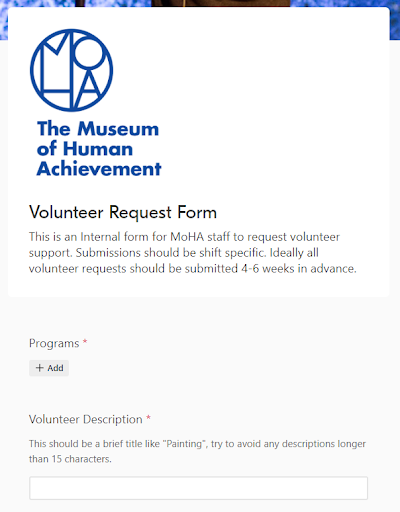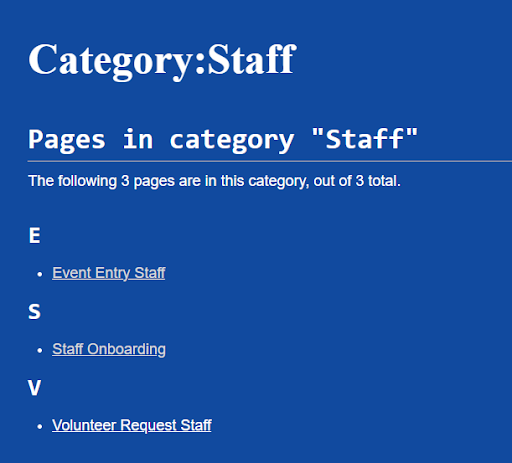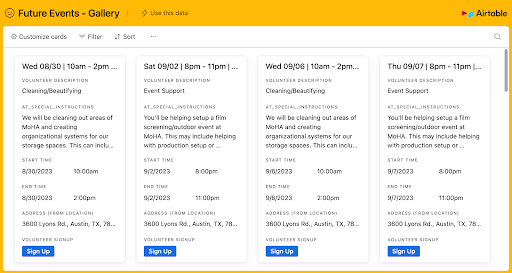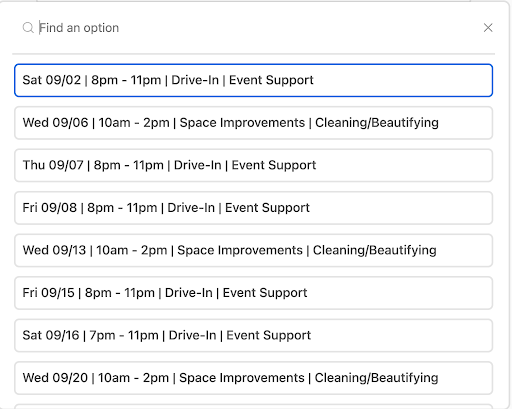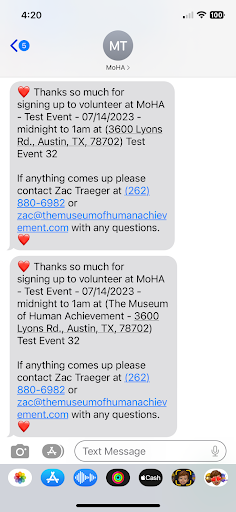Adding Volunteer Requests
From The Museum of Human Achievement
Purpose:
Using the Airtable form for adding volunteer requests will add it to the volunteer request schedule. Please submit this form 4-6 weeks in advance of the event.
Steps:
- Go to Request Volunteer Staff
- Note: You can also find this through the Staff page on the MoHA Wiki.
- If signing in requires a password, use "mohahaha" (all lowercase).
- Programs
- The program you need volunteers for.
- The start of the description the volunteers will see.
- After the program, volunteers see role, date, time.
- Note: Keep these descriptions brief!
- Pictured below are the two views volunteers can see. In mobile, excess words are sometimes cut off.
- A volunteer can pick "sign-up" from the gallery view, which prepopulates the form with their selected event.
- Volunteer Description
- Note: Once again, this should be BRIEF.
- 15 characters or less.
- Note: Once again, this should be BRIEF.
- Special Instructions
- These instructions will be texted and emailed to the volunteer.
- Text: “Thanks so much for signing up to volunteer at [Program] - [Event Name] - [Date] - [Time] shift at [Location]”
- Email: “Thanks so much for signing up to volunteer at [Program] - [Event Name] - [Date] - [Time] shift at [Location] … you’ll be doing [special instructions]”
- Date
- Date of event.
- Start Time
- Used to create the calendar event, ensure this is before the end time.
- End Time
- Used to create the calendar event.
- Time
- This is what is texted to volunteers. Ex: "9am-11am"
- Location
- If the location isn't populated in the list, add it to the Airtable later.
- Coordinator
- Staff member to contact with questions.