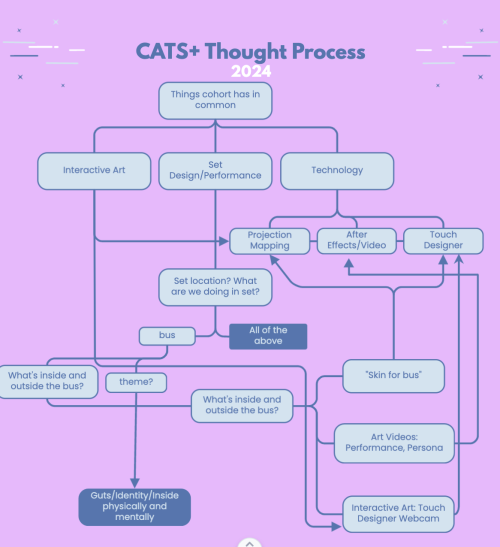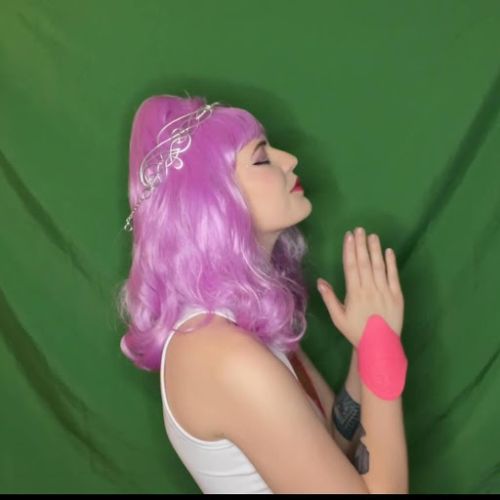Laser Cutting, After Effects, Persona & Thought Process: Difference between revisions
(Created, no images) |
mNo edit summary |
||
| (2 intermediate revisions by the same user not shown) | |||
| Line 25: | Line 25: | ||
Personally, I find personas as parts of me that kinda ‘bubble’ up to the surface. I find my personas a lot of times in costumes or accessories, or I think about personality traits I like in others, looks from different sources of media, and probably mostly from what I always dreamed of being when I was a kid. For me, I’ve always been into alien, robotic, angelic, and magical creatures. | Personally, I find personas as parts of me that kinda ‘bubble’ up to the surface. I find my personas a lot of times in costumes or accessories, or I think about personality traits I like in others, looks from different sources of media, and probably mostly from what I always dreamed of being when I was a kid. For me, I’ve always been into alien, robotic, angelic, and magical creatures. | ||
[[File:MoHA_202406_CATSspring_Davis_0001.png|500px|center]] | |||
== After Effects: Green Screens == | == After Effects: Green Screens == | ||
| Line 35: | Line 35: | ||
For the majority of my videos, I used a [https://en.wikipedia.org/wiki/Chroma_key green screen]. | For the majority of my videos, I used a [https://en.wikipedia.org/wiki/Chroma_key green screen]. | ||
[[File:MoHA_202406_CATSspring_Davis_0002.jpg|500px|center]] | |||
[[File:MoHA_202406_CATSspring_Davis_0003.jpg|500px|center]] | |||
[[File:MoHA_202406_CATSspring_Davis_0004.jpg|500px|center]] | |||
With green screens, it’s all about lighting. That being said my setup was extremely DIY. I set this up in the middle of my living room and only had one light on me. Traditionally, you want a light above your head and several on the side and in front of you, but if you don’t have that equipment like me, there are solutions. I used several lamps to light myself (just make sure they’re the same bulb color). Green screen is all about contrast. | With green screens, it’s all about lighting. That being said my setup was extremely DIY. I set this up in the middle of my living room and only had one light on me. Traditionally, you want a light above your head and several on the side and in front of you, but if you don’t have that equipment like me, there are solutions. I used several lamps to light myself (just make sure they’re the same bulb color). Green screen is all about contrast. | ||
| Line 57: | Line 57: | ||
#Drag video on the bottom left side below the green video and bam you have a background. | #Drag video on the bottom left side below the green video and bam you have a background. | ||
[[File:MoHA_202406_CATSspring_Davis_0005.png|center|500px]] | |||
[[File:MoHA_202406_CATSspring_Davis_00016.png|center|500px]] | |||
[[File:MoHA_202406_CATSspring_Davis_0007.png|center|500px]] | |||
[[File:MoHA_202406_CATSspring_Davis_0008.png|center|500px]] | |||
[[File:MoHA_202406_CATSspring_Davis_0009.png|center|500px]] | |||
[[File:MoHA_202406_CATSspring_Davis_0010.png|center|500px]] | |||
Latest revision as of 15:10, June 16, 2024
This is an artist page by Luna Davis. This project was part of the CATS+ Spring 2024 cohort.
Demo: Laser Cutting
Here’s a link to a very basic resource for laser cutting.
Like any machine, it’s important to know that every laser cutter brand is different and will operate differently. This resource is mostly for an overview of a Glowforge Laser Cutter.
Tools to have on hand when laser cutting:
- Masking tape
- Gorilla Tape
- Cardboard
- Material (wood, acrylic)
- Calipers & measuring tape
Personas
Personally, I find personas as parts of me that kinda ‘bubble’ up to the surface. I find my personas a lot of times in costumes or accessories, or I think about personality traits I like in others, looks from different sources of media, and probably mostly from what I always dreamed of being when I was a kid. For me, I’ve always been into alien, robotic, angelic, and magical creatures.
After Effects: Green Screens
After Effects is an Adobe program used to create different effects for editing videos. It can be used for green screens, tracking, animation, etc.
Most of the time when I’m using After Effects, I find that it helps to know exactly what I want to do (for example: change the color of an object). The more specific verbiage you use when looking up videos and resources online, the easier you’ll find what you’re looking for. I made a collection of YouTube videos that helped me create my video for the CATS+ residency. You can find that collection here.
For the majority of my videos, I used a green screen.
With green screens, it’s all about lighting. That being said my setup was extremely DIY. I set this up in the middle of my living room and only had one light on me. Traditionally, you want a light above your head and several on the side and in front of you, but if you don’t have that equipment like me, there are solutions. I used several lamps to light myself (just make sure they’re the same bulb color). Green screen is all about contrast.
Once you have recorded your video, import it into After Effects to edit. This video was a good resource in general with green screens.
In After Effects
- Import footage into After Effects .
- Go to Effects & Presets and search “keylight + key cleaner + Advanced Spill Suppressor”.
- Hold and drag the icon to your movie clip on the left.
- A screen on the left pops up.
- Find the eye dropper and click on the green screen color.
- From this point it should turn the screen black
- If you still see any green, click View and select screen mask.
- Your subject will turn white which is normal, if you see some gray areas that aren’t black, find screen gain and hold and scroll till the background turns black.
- Go back to View: Final and click Final Result.
- Drag video on the bottom left side below the green video and bam you have a background.