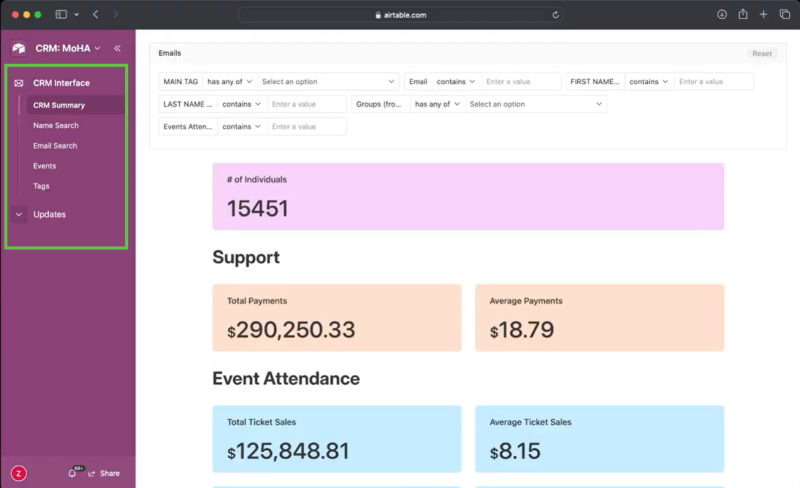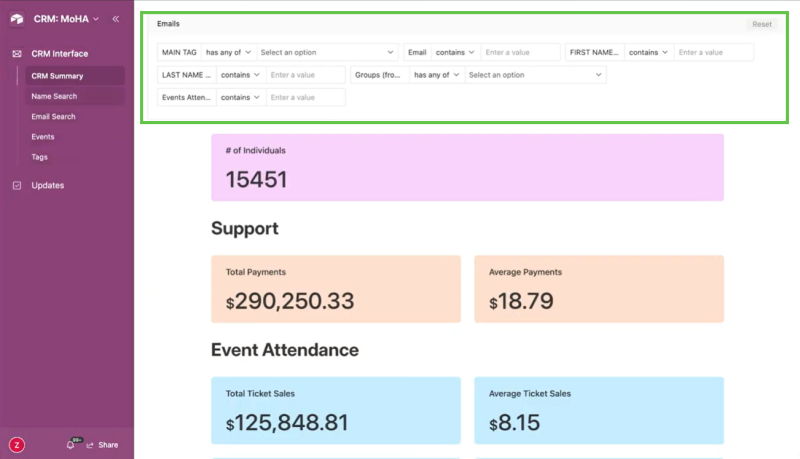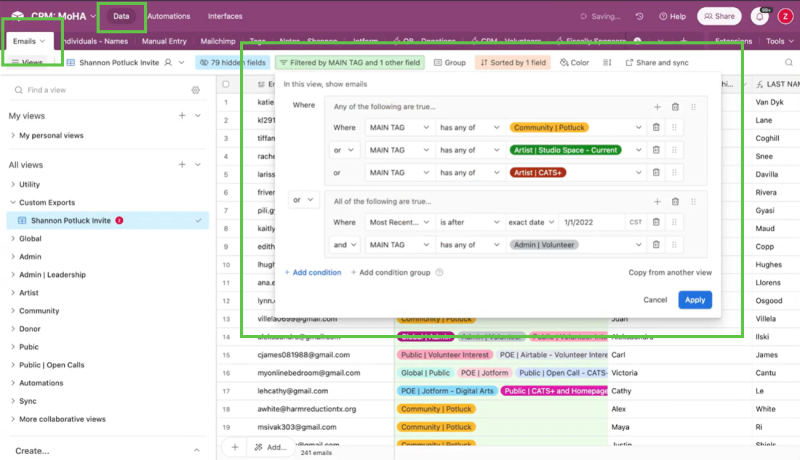Using the CRM: Difference between revisions
(Created page) |
mNo edit summary |
||
| Line 1: | Line 1: | ||
== Purpose == | == Purpose == | ||
In Airtable, the CRM (Customer Relationship Management) allows staff to look up individuals and view information about their relationship to MoHA.You can use the CRM to: | In Airtable, the CRM (Customer Relationship Management) allows staff to look up individuals and view information about their relationship to MoHA.You can use the CRM to: | ||
Latest revision as of 20:34, September 19, 2024
Purpose
In Airtable, the CRM (Customer Relationship Management) allows staff to look up individuals and view information about their relationship to MoHA.You can use the CRM to:
- Find a list of event attendees.
- Email a targeted group.
- Find all information about a specific person and their relationship to MoHA in one place.
- Quickly gather data on ticket sales, event attendance, membership, sponsorship, etc.
There are two sections:
- CRM Interface, for finding information.
- Updates, for updating information.
CRM Interface Menu
There are five ways to search and organize information about the MoHA community.
- CRM Summary
- Name Search
- Email Search
- Events
- Tags
CRM Summary
This view allows you to find high-level information by filtering through a variety of categories in the search bar at the top. You can search using a combo of and/or statements in these fields:
- Main Tag
- First name
- Last name
- Groups (tags)
- Events attended
Once you filter, the CRM returns information in a variety of fields. It supplies the following breakdown in most fields: Total, average, number, and average number). Some of the information the CRM returns is:
- Number of hits returned
- Total Support
- Event Attendance
- Donation
- Membership
- Volunteering
- Mailchimp (Includes subscribers, percentages, average member rating)
The CRM then provides a data table displaying high-level information and basic contact info. The Artist Data section displays the different events people in your search have participated in.
Name Search and Email Search
These two tabs fulfill the same function: they allow you to drill down on individuals. These tabs let you search by name and email for one person and then display all of the CRM data available. Info such as:
- Available contact info
- Tags and Groups
- Support
- Events
- Volunteer
- Membership
- Events
- Events linked in Wiki
Events
This section lets you display available information about a specific event. The CRM displays the following information for each event you select:
- Number of attendees
- Date of event
- Total admissions
- Copy/paste friendly email list
- Data table
Tags
This section lets you search by tag(s). The CRM displays the following information:
- Global tags
- Description of tag
- Copy/paste friendly email list
- Data table
Updates
You can use this menu to update information by Main Tag
Creating a Targeted Email List
The CRM Interface is useful for generating quick, high-level email lists. To build more nuanced, targeted email lists inside the CRM, go to Data > Email. Since email is our unique identifier, the Email tab is the source of truth. In this tab, you can create Custom Exports to make email lists by setting conditions using tags. Custom Exports allow you to create an exportable CSV list using specific and/or statements.Use the CRM Interface for quick stuff, and the DATA tab for more drilled-down stuff.