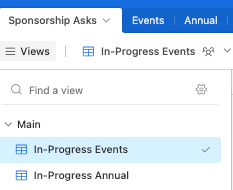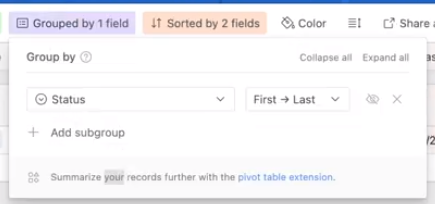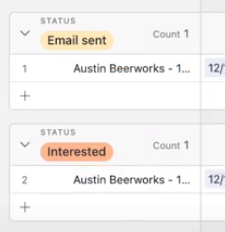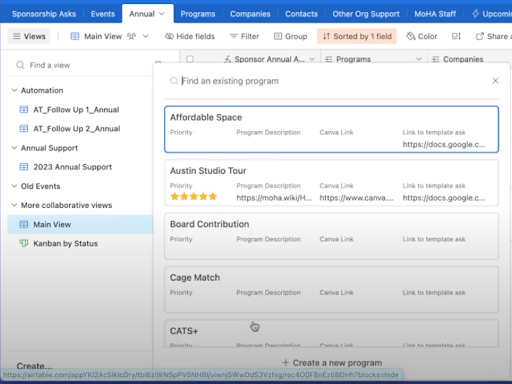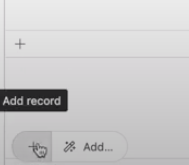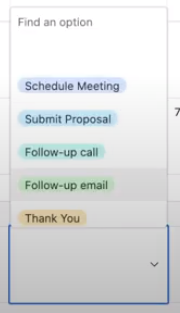Enter & Track Asks in the Sponsorship Airtable Base
From The Museum of Human Achievement
Purpose:
Add an event or an annual sponsorship ask into the Airtable base.
Steps:
- In Airtable, select Sponsorships Base.
For In-Progress Events:
- Select In-Progress Events > Event Sponsorship.
- If you click out, it disappears until filled out.
- Select Companies. Find the company to ask and add it to the table. Then add:
- Status
- Not contacted
- Email sent
- Follow up sent
- Interested
- Yes
- Last Contacted
- Date if they were contacted
- Event Date
- Days Until Event
- Name of Contact
- This field auto-fills based on the company selected.th
- Notes
- Describe what has been done so far. For example: “the online request for donation forms was submitted and we now wait to hear back.”
- Responsible Staff member
- Event Program
- This field auto-fills based on the event selected
- Link to Template
- Google Doc template with ask templates. If this is an annual program there should always be a template linked.
- Canva Link
- Takes you to a Canva Page template.
- Email of Company
- Email of Contact
- Between these two emails, see which has had success in the past. Likely a specific contact over the generic company email, but double check.
- Status
- Track the event as necessary - once the sponsorship becomes “Yes” it disappears off the table.
- If needed, change grouping - group by status is pictured below.
- Events should also get added to their sheet,
- ex. If the event is 2023 XMAS, it will also show up here:
- To create a new view:
- Right click an existing one
- Rename
- Change the filter. Pictured below is changing to where the program matches a specific series.

 This shows any asks that fit that view.
This shows any asks that fit that view.
- Update as needed
- To do
- In-progress
- Done
For Annual Events:
- In the “Annual” tab, at the right, select Main View.
- At the bottom, click + (on hover it says “Add record”).
- Select the program.
- Select the company. The field “Why this company” auto-populates.
Then, fill in:
- Year
- Company Type (auto-populates)
- Name of Contact (auto-populates)
- Stage
- Next Steps. Select one:
- Schedule Meeting
- Submit Proposal
- Follow-up Call
- Follow-up email
- Thank You
- Next Steps Due Date
- Internal due date
- Last Contacted
- Point of Contact or Intro
- How contact is known
- Successful Donation
- Autofills if MoHA has received a donation in the past
- Beer Product, Liquor Product, Cash Ask
- How much MoHA wants from the company
- Cash Received
- How much was received from the company
- MoHA Staff
- The person filling this out
- Notes