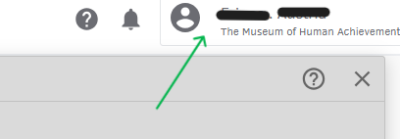Set Up Quickbooks Time
From MoHA Wiki
Purpose
MoHA has invited you to Quickbooks Time to track your hours for payment. This guide will walk you through how to set up and access Quickbooks Time.
Instructions
If you have not set up Quickbooks Time with MoHA before, follow the instructions below:
- Open the Quickbooks Time invitation link sent to your email.
- Create an account if you don't have an existing Quickbooks account, or log in if you do.
- You may have to verify your account through an authentication code.
- Once you've verified your account, log into Quickbooks Time through the login page.
- Check that your account in the top right corner of the screen lists your name and The Museum of Human Achievement.
- You've now set up your Quickbooks Time account with MoHA. Read the next section to determine how you'd like to access Quickbooks Time.
Ways to Access Quickbooks Time
There are two ways you can access Quickbooks Time:
- Mobile app
- You can download the app on Apple or Google Play.
- To learn about the mobile app, watch Quickbooks's video here.
- Desktop
- MoHA will have a computer station set up in IRL that you can use to clock in and out, if you are on site.
- You can also use your own device, if you prefer or are working remotely.
Determine how you'd like to access Quickbooks Time to track your hours before you come in for your shift. To learn how to track your hours, please read our guide for Clocking in and out of Quickbooks Time.