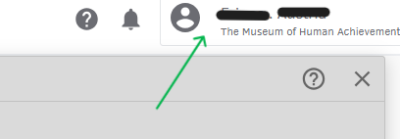Set Up Quickbooks Time: Difference between revisions
From MoHA Wiki
(Created the Set Up Quickbooks Time guide) |
mNo edit summary |
||
| Line 11: | Line 11: | ||
##''Note: The name listed may reflect the name in the financial info you provided us.'' | ##''Note: The name listed may reflect the name in the financial info you provided us.'' | ||
##[[File:MoHA_20250319_QBTime_account_check.png|400px|Top–right corner displaying the Quickbooks Time account name and organization.]] | ##[[File:MoHA_20250319_QBTime_account_check.png|400px|Top–right corner displaying the Quickbooks Time account name and organization.]] | ||
#You've now set up your Quickbooks Time account with MoHA. To learn how to track your hours here, please read our guide for Clocking in and out of Quickbooks Time. | #You've now set up your Quickbooks Time account with MoHA. To learn how to track your hours here, please read our guide for [[Clocking in and out of Quickbooks Time]]. | ||
== Related Links == | == Related Links == | ||
Revision as of 22:24, March 19, 2025
Purpose
MoHA has invited you to Quickbooks Time to track your hours for payment. This guide will walk you through how to set up Quickbooks Time.
Instructions
If you have not set up Quickbooks Time with MoHA before, follow the instructions below:
- Open the Quickbooks Time invitation link sent to your email.
- Create an account if you don't have an existing Quickbooks account, or log in if you do.
- You may have to verify your account through an authentication code.
- Once you've verified your account, log into Quickbooks Time through the login page.
- Check that your account in the top right corner of the screen lists your name and The Museum of Human Achievement.
- You've now set up your Quickbooks Time account with MoHA. To learn how to track your hours here, please read our guide for Clocking in and out of Quickbooks Time.